Home » Archives for November 2014
Remove NoteCaddy Scatter Graph For Hero
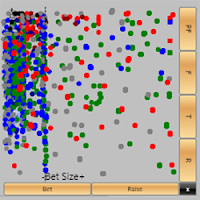
There's no option to turn of the Hero Scatter graph in NoteCaddy and the developers haven't made it a priority to add that option even though a few people have asked. There are however a few options to alleviate the issue so you don't run into problems with your computer freezing after you've just 4 bet AA.
First, you can turn off the Hero HUD in the General Settings for the HUD you're using. This is an easy fix but I like to keep my HUD open when I'm playing.
Another quick fix is to go into the Settings for NoteCaddy and turn off note taking for Hero. This works and you can still use the HUD but you don't get to see notes that are taken for yourself. Personally I like to see the notes taken for me to see where I can make changes.
Lastly, you can just clear all the scatter data for yourself and leave everyone else's in tact. This way note taking is still enabled for Hero and you can use the Hero HUD.
To do this, open up pgAdmin III, the admin interface for PostgeSQL, the database Hold'em Manager and NoteCaddy uses. Connect to the database you're using with Hold'em Manager and then click on the SQL button. It will bring up a new window that allows you to enter SQL queries to run against the database.
Copy and paste the following SQL statement into the SQL Editor, replacing YOURSCREENNAMEHERE with your poker site screenname and hit CTRL-E to run the query.
delete from notecaddy_scatter where player_id in (select player_id from players where playername ilike 'YOURSCREENNAMEHERE');
It will clear all the scatter data for whichever username you use in YOURSCREENNAMEHERE so if you want to delete the scatter data for other players you can do that as well.
As NoteCaddy continues to take notes it will add more scatter data so every 10k hands, or however many you feel necessary to reduce lag, run that same query again.
Subscribe to:
Comments (Atom)


